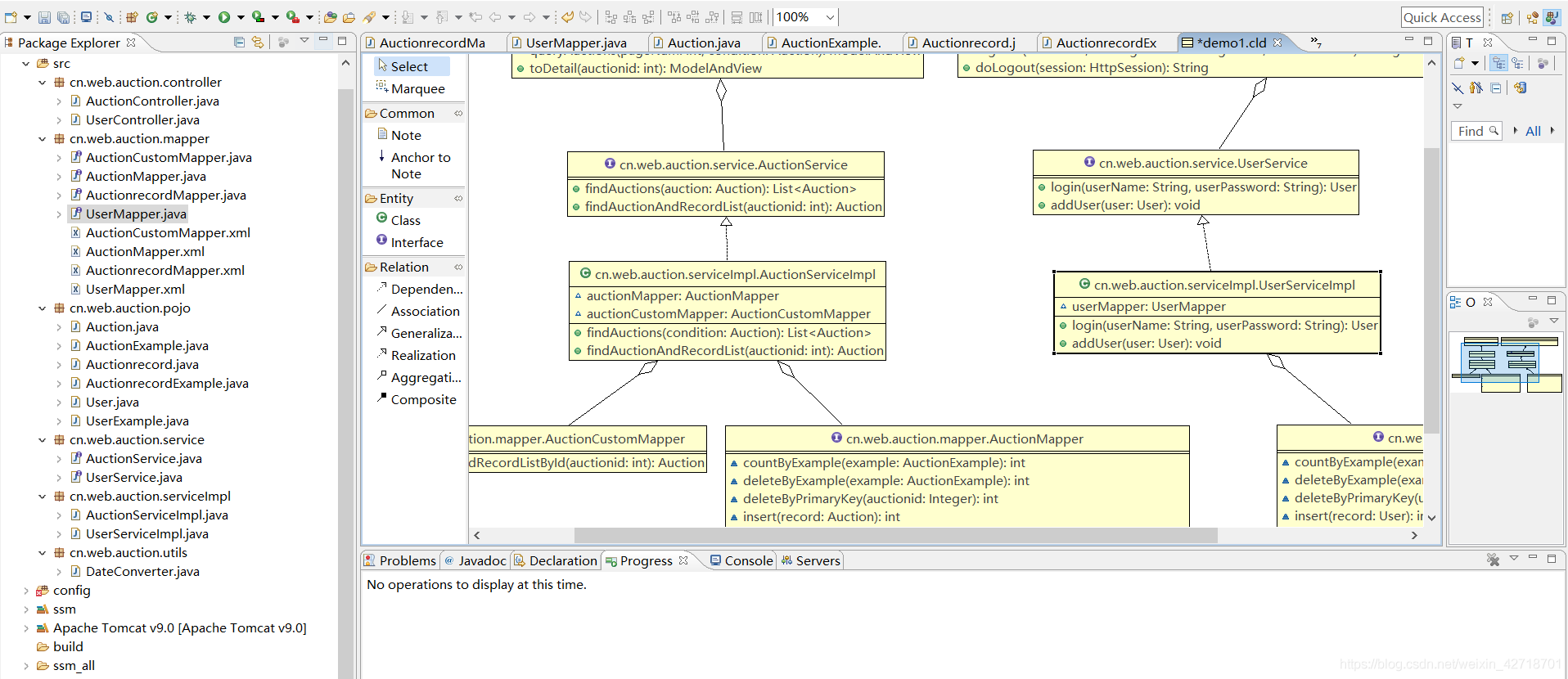Drawing class diagrams in Eclipse using AmaterasUML plugin
Install the GEF plugin
Open the eclipse website https://www.eclipse.org/
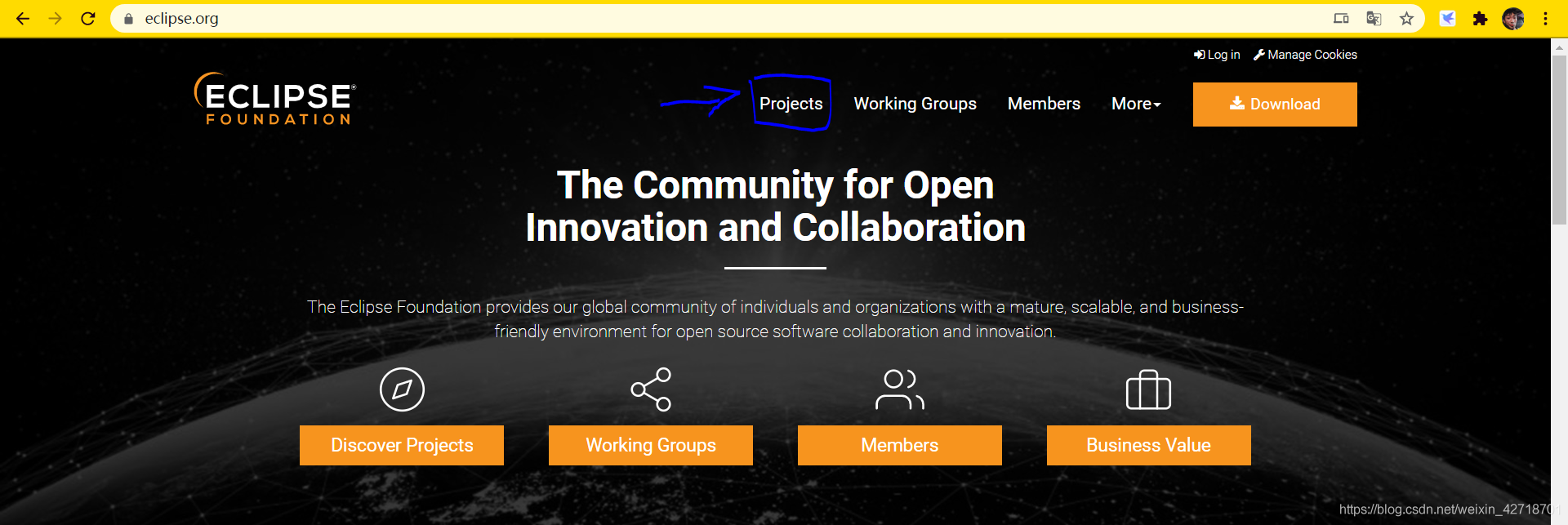
Click on Projects and search for GEF
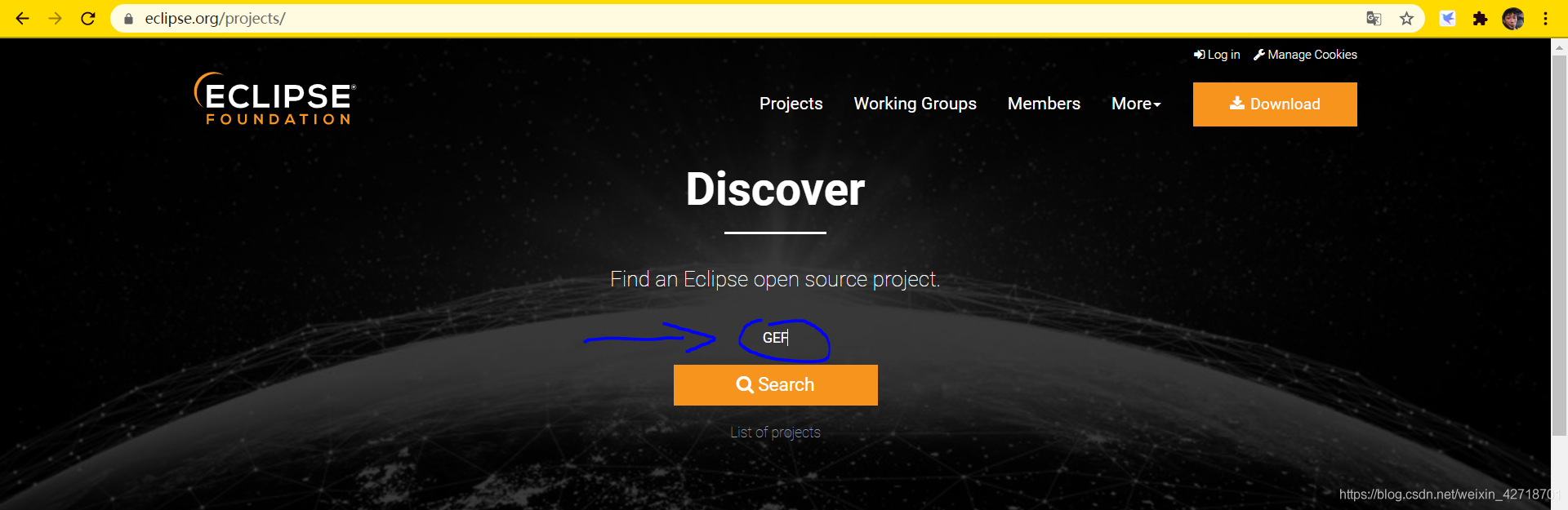
Click Download on the right
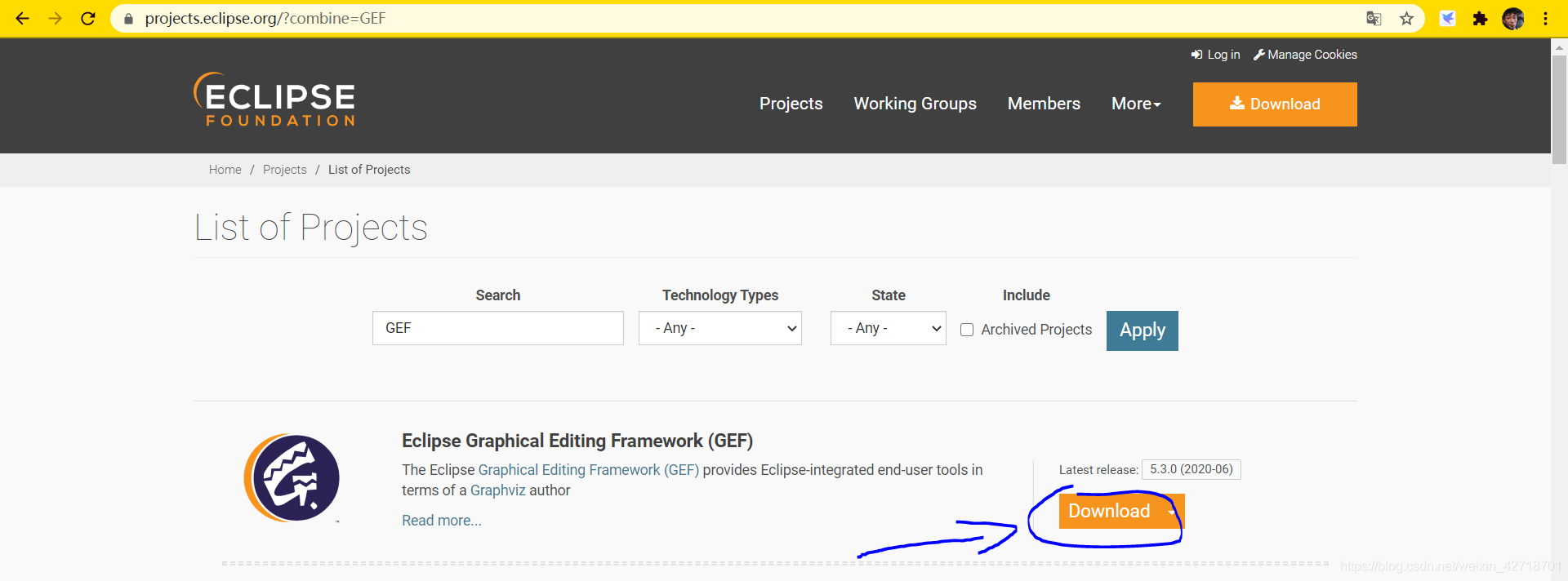
In the pop-up window, copy the download address
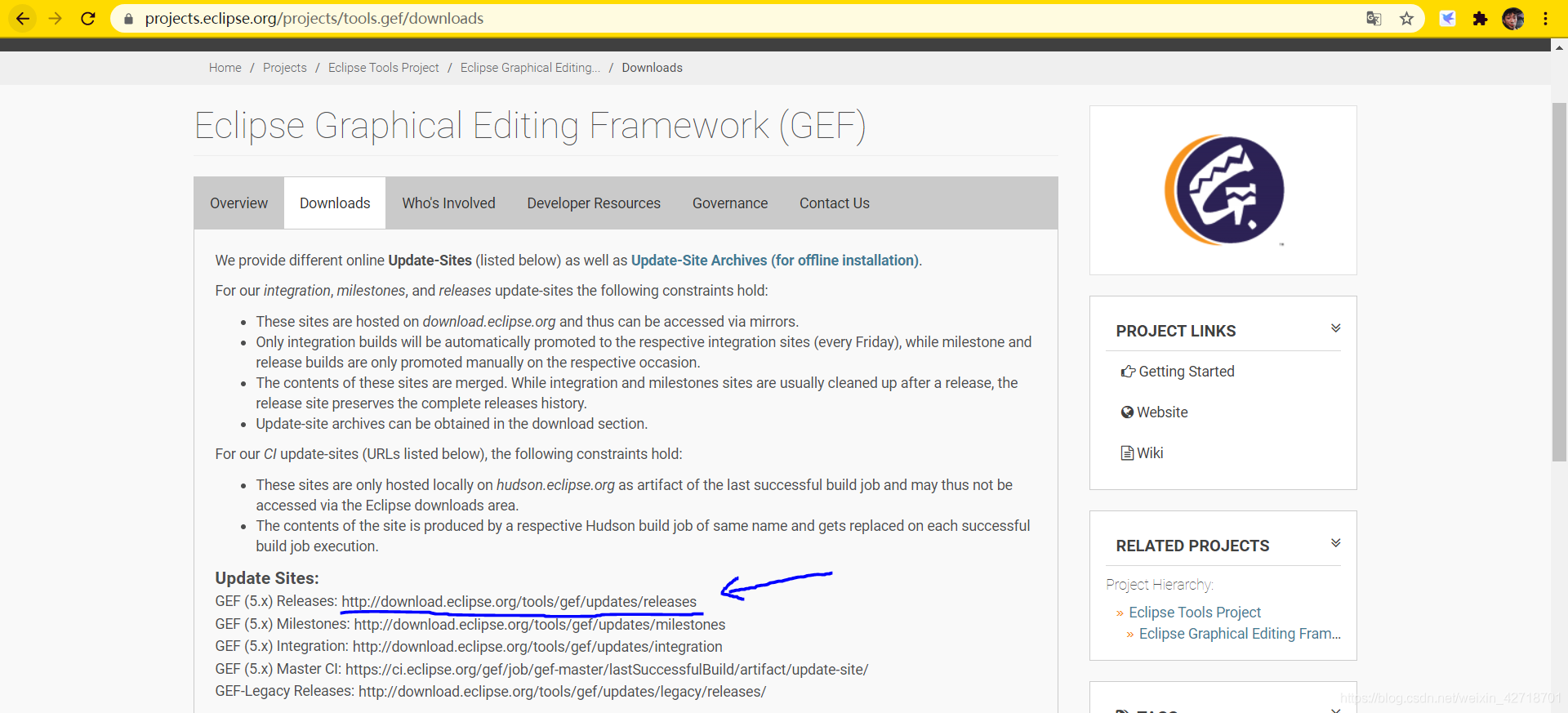
The current address is: http://download.eclipse.org/tools/gef/updates/releases
Open eclipse, click Help above, select install new software, paste the copied address, click Add, the plugin name can be empty

Select Select All (I don’t know which one I need, it’s not big to install all of them), then keep Next and accept on it

Install the AmaterasUML plugin
Download AmaterasUML_1.3.4
Download address: AmaterasUML_1.3.4
You can also go to the official website to download the latest version of AmaterasUML
After downloading, unzip the package, there are 3 jar packages, copy them to the plugins directory of the eclipse installation directory, restart eclipse
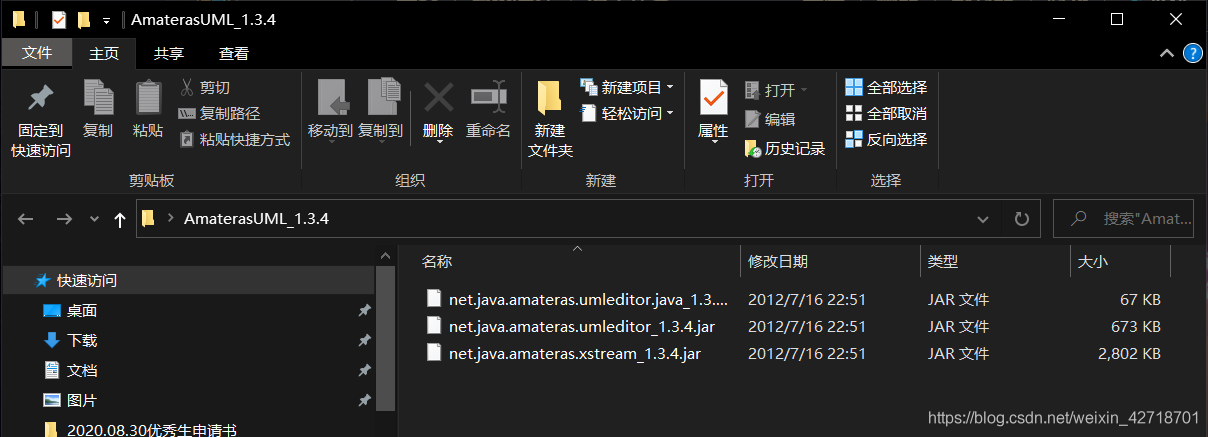
AmaterasUML can be seen via Window-Preference
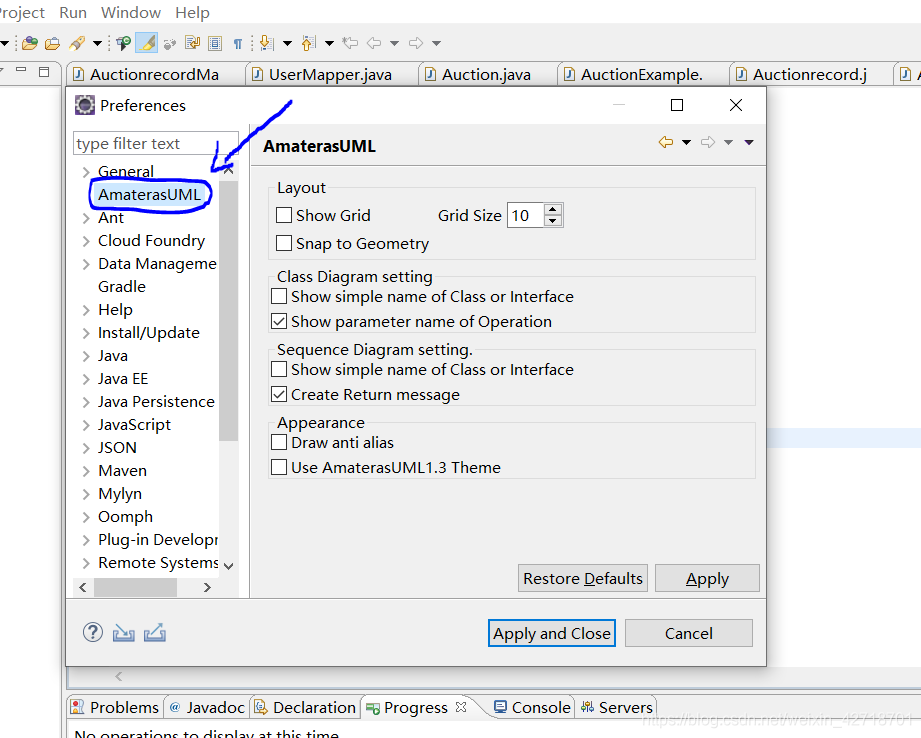
Simple use of AmaterasUML
Right-click a project, New-Other, select Class Diagram, and click Next
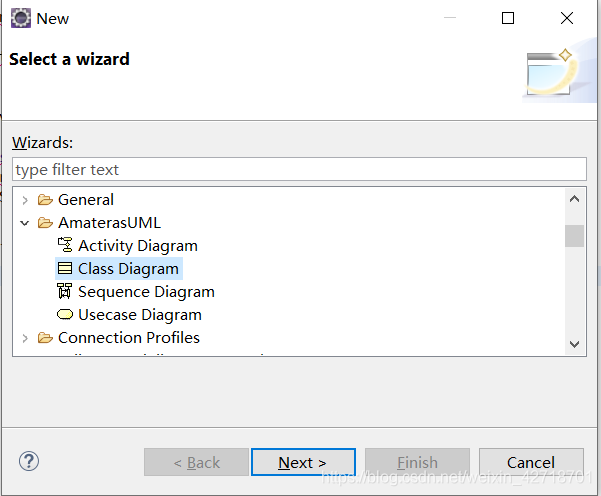
Give the class diagram a name and click Finish
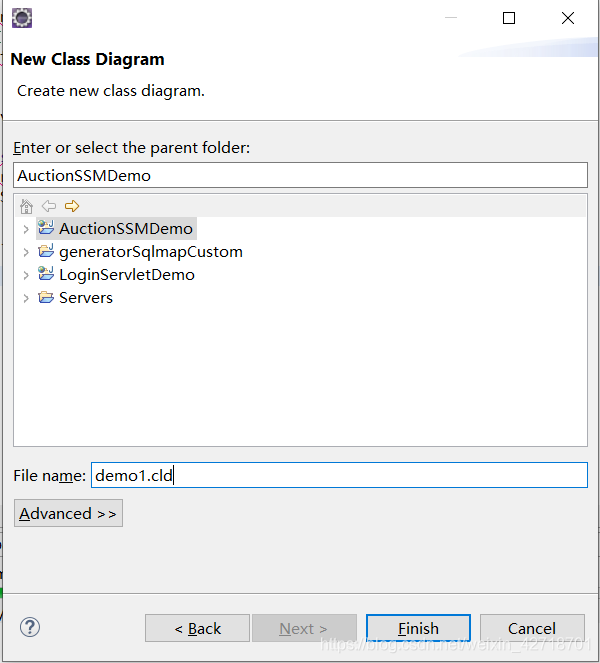
Then drag the class or interface into the interface, and the class appears magnificently