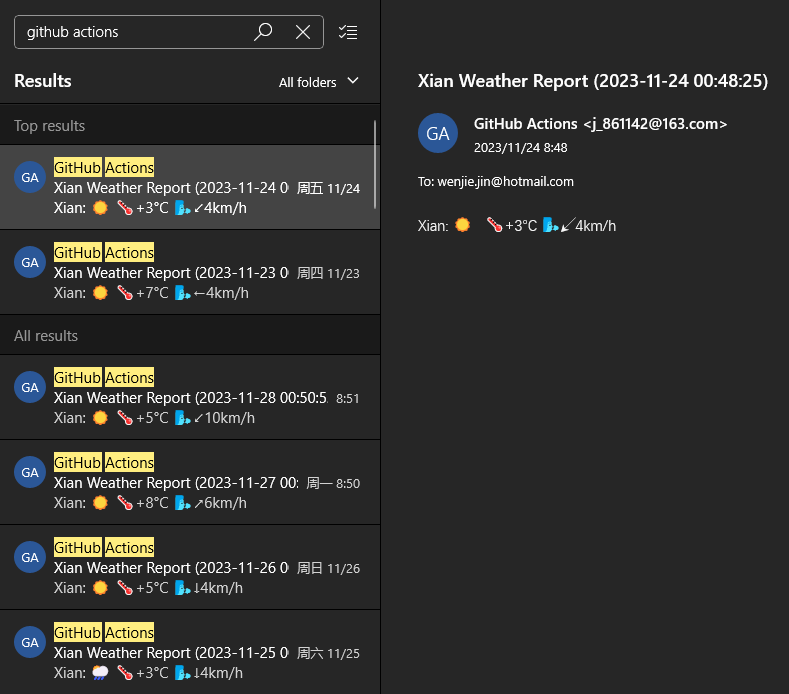GitHub Actions: Sending Timed Weather Emails
Toward the end of 2019, GitHub officially opened up GitHub Actions, a feature that can be used for free.
GitHub Actions is a CI/CD (Continuous Integration/Continuous Deployment) tool, but it can also be used as a code runtime environment. It’s very powerful and can do a lot of tricks.
Here’s an example of what you can do with GitHub Actions: run a script once a day to get the weather forecast and send an email.
The full code is available from the GitHub repository.
Get the weather forecast
The website wttr.in supports requesting weather forecasts using the command line.
|
|
The above command will return, the weather for the current IP address.
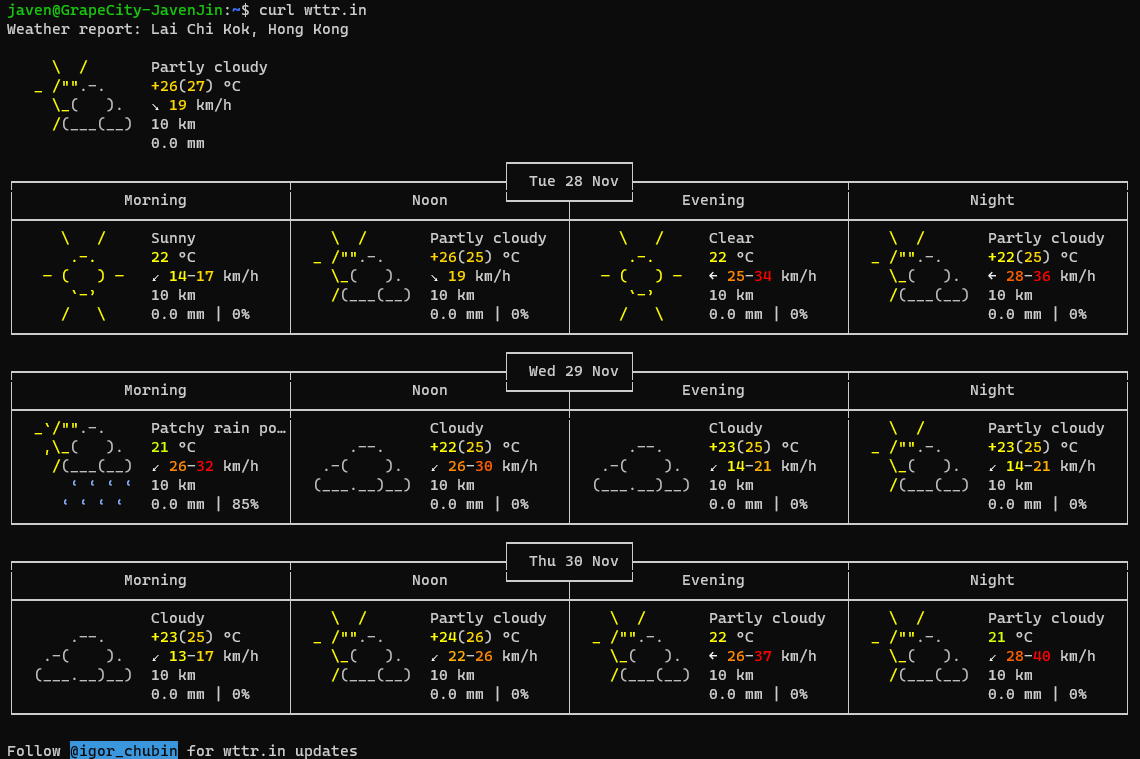
We can specify the city in the URL.
|
|
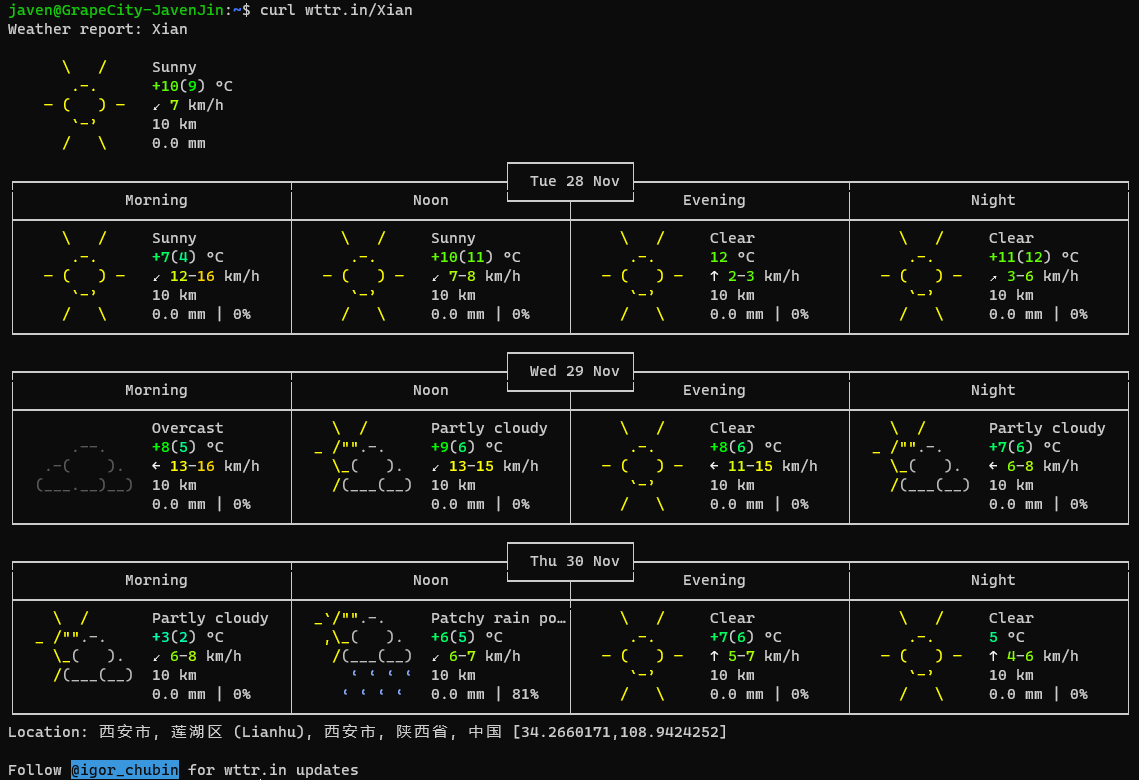
The returned data can be saved to a file to be sent later, using the -o parameter of the curl command.
|
|
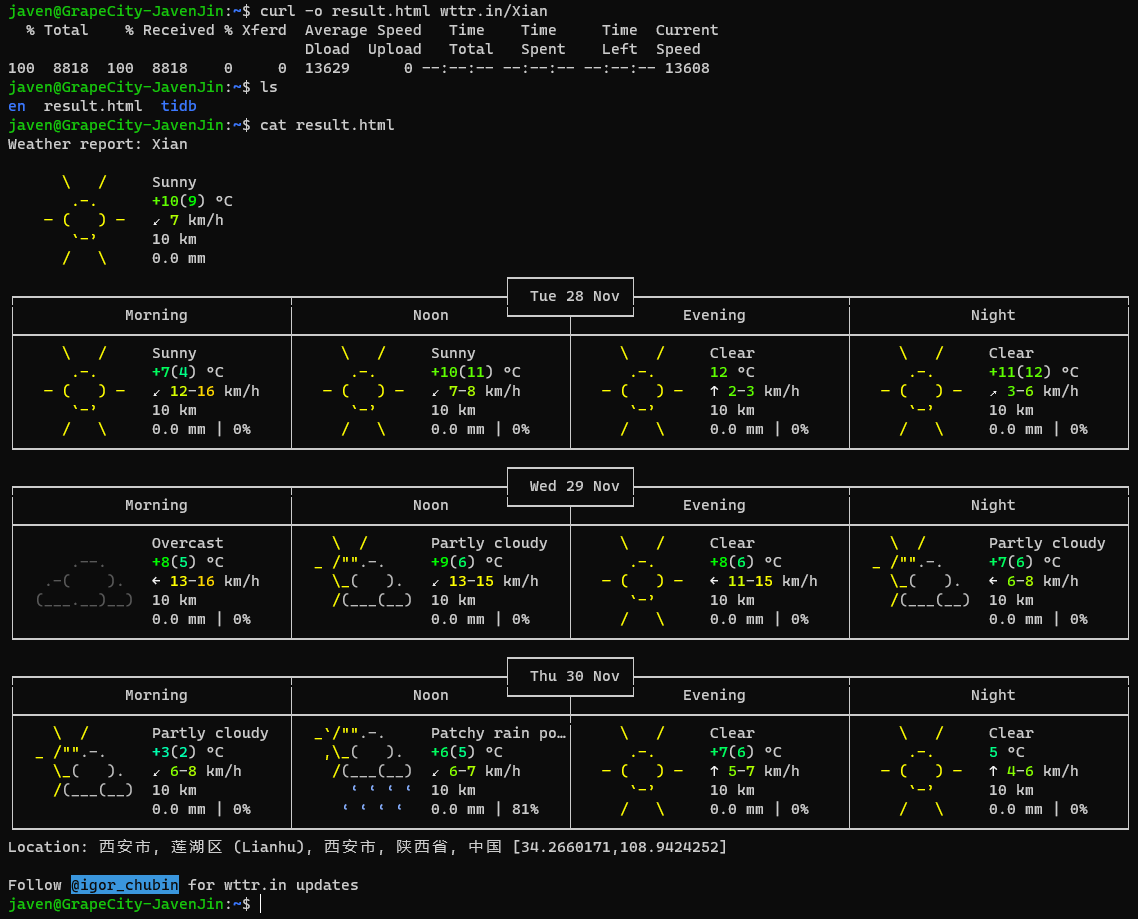
wttr.in allows customization of the format and content of the weather forecast, as detailed in https://github.com/chubin/wttr.in, which will not be expanded upon here. The final encapsulated script weather.sh, complete with code, is as follows:
|
|
Configuring an Outgoing Mail Account
I use the free sending service of NetEase 163 mailbox, or you can use other mailboxes.
You need to first generate an authorization code in your Netflix 163 email.
-
Login to Netease 163 mailbox(https://mail.163.com/)
-
Click on Settings and choose to set POP3/SMTP/IMAP
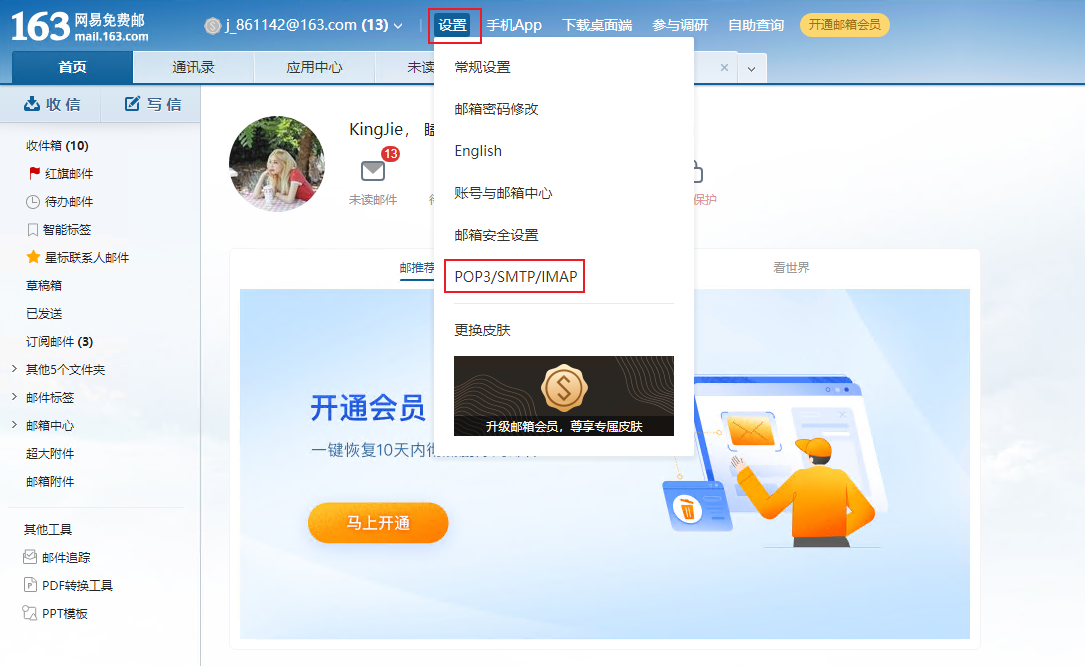
- Click Add Authorization Password to save that authorization password
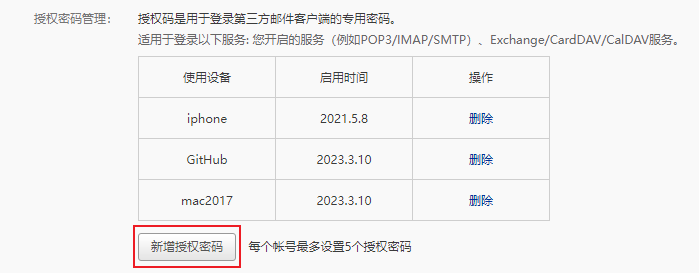
Configuring GitHub Actions
Triggering GitHub Actions requires that you create a new .github/workflows subdirectory in your project repository with a YAML-formatted configuration file with any filename you want.GitHub will run the Actions as soon as it finds the configuration file.
The first part of the configuration file is the trigger condition.
|
|
In the above code, the name field is the description of the configuration file and the on field is the trigger condition. We specify two conditions for triggering, the first is code Push into the repository, the second is a timed task that runs every day at 0:00 international standard time (8:00 am Beijing time).
Next, there is the running process.
|
|
In the above code, the runtime environment is specified to be the latest version of Ubuntu. the first step in the process is to get the code from the code repository.
Once you have the code, you can get the weather forecast.
|
|
In the above code, the run field is the command to be run.
Finally, send an email.
|
|
In the above code, the email is sent using an action that has already been written and can be used with just a few parameters. Among the parameters, the username and password of the mail SMTP server are encrypted variables, which need to be set in the settings/secrets menu of the project.
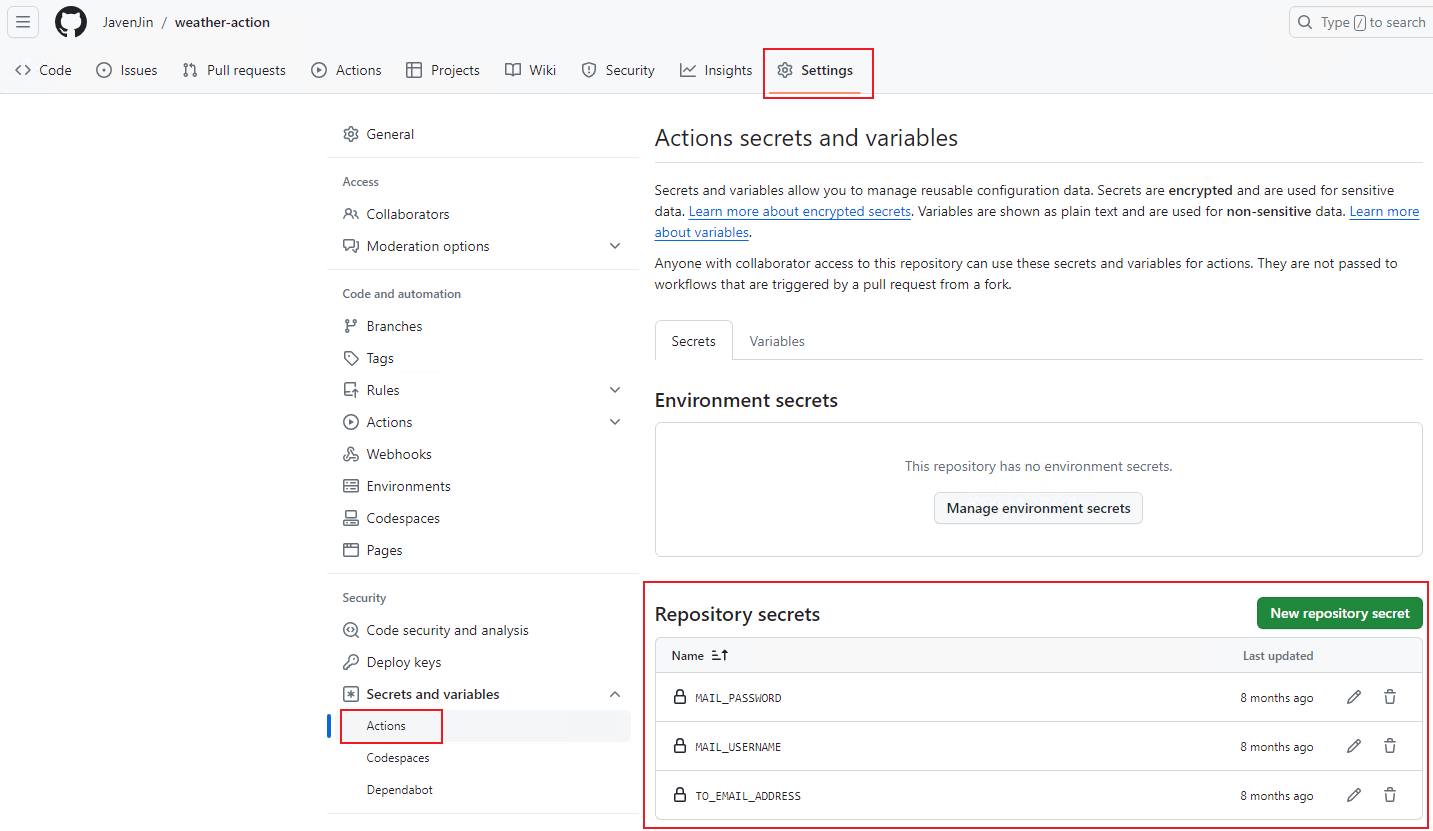
The complete configuration file is below:
|
|
After writing the configuration and pushing it to the repository, you can receive a weather forecast email early in the morning every day. It’s not hard to expand on this by executing various scripts at regular intervals (e.g., checking whether a site is online every 5 minutes) and then sending the results to a specified channel, etc.
Successfully sent
After successful configuration, you will receive the day’s weather email at a fixed time every day.